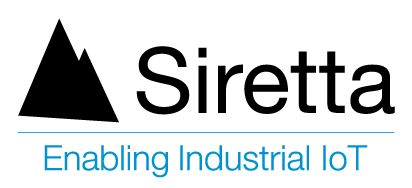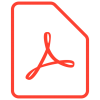Setup Dial-up Networking on Microsoft Windows
The following steps describe the process to add the Siretta Modem as a Microsoft Windows Dial-up Adapter.
- Navigate to >> Start > Control Panel
- Select ‘Phone and Modem Options’
- Select ‘Modems’ tab
- Click Add
- Check ‘Don’t detect my modem I will select it from a list’ and click ‘Next’
- Select ‘Standard 56000 bps Modem’ and click ‘Next’
- Select COM port Telit module is connected to and click ‘Next’
- Highlight ‘Standard 56000 bps Modem’ and click ‘Properties’ (For Windows 7/10, click Change Settings)
- Select ‘Advanced’ tab
- In commands box type ‘AT+CGDCONT=1,”IP”,”yourAPNname”‘ without single quotes and select ‘OK’
You can view a list of common APN details here
Setting Up a New Connection Using the Newly Added Modem
The following steps describe how to set up a new connection on your newly added modem on Windows 7/10.
- Navigate to > Start > All Programs > Accessories > Communications > New Connection Wizard
- Select ‘Create a new connection’ and click ‘Next’
- Select ‘Connect to the Internet’ and click ‘Next’
- Select ‘Set up my connection manually’ and click ‘Next’
- Select ‘Connect using a dial-up modem’ and click ‘Next’
- If you have more than one modem setup on your system then check the box next to the ‘Standard 56000 bps Modem’ and click ‘Next’ or simply move to the next step
- Type name for the connection and click ‘Next’
- Type ‘ *99***1# ‘ without the quotes for the phone number and click ‘Next’
- Select ‘Anyone’s use’ and click ‘Next’
- Enter Username and password which will be the ISP username and password
You can view a list of common APN details here
The following steps describe how to set up a new connection on your newly added modem on Windows XP.
- Navigate to > Start > Control Panel > Network and Sharing Center
- Select ‘Connect to the Internet’ and ‘Next’
- Click ‘Set up a new connection anyway’ and ‘create a new connection’
- Select ‘Dial-up, connect using a Dial-up modem or ISDN’
- Type ‘ *99***1# ‘ without the quotes for the Dial-up phone number
- Enter Username and password which will be the ISP username and password
- Type name for the connection and click ‘Connect’
You will now be able to use the Siretta Industrial modem as a Dial-up adapter on your operating system by highlighting the name of your connection and clicking connect.
You can view a list of common APN details here
Setup Dial-up Networking on Linux OS
A number of tools are available to setup dial up adapters on Linux The command line based wvdial, or UI based NetworkAdmin or gnome-ppp can be used to setup the Siretta Industrial Modem for Dial-up networking. This procedure is based on gnome-ppp, however the basic configuration remains the same in all cases.
gnome-ppp
Install the latest version of gnome-ppp by typing the following command in the terminal window:
$sudo apt-get install gnome-ppp
Note: You must be logged in as sudoer or an administrator to execute this command.
Once the package has been successfully installed, type in the following command to execute the application $gnome-ppp
- Click on setup from the main window.
- Select the device and port (USB, SERIAL, etc) from the drop down menu and click on Detect.Gnome-ppp will check selected port for the modem and you will be prompted if it is not found
- Set modem speed to 57600
- Navigate to init settings
- In the command box type and save the following command
- AT+CGDCONT=1,”IP”,”yourAPNname”
- Add the phone number *99***1#
- Once the modem has been set up, a smaller window asking for username, password and phone number input will appear. Enter your username, password and *99***1# in the phone number box
- Click on Connect
You will now be able to use the Siretta Industrial modem as a Dial-up adapter on your operating system by highlighting the name of your connection and clicking connect.