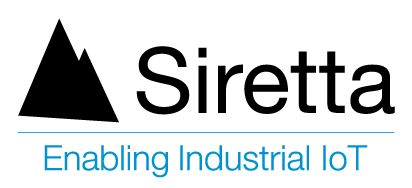COM Port Setup
Step 1) Open Hyperterminal (or your preferred terminal emulator: PuTTY, TeraTerm)
Step 2) Select new connection. Name the new connection for reference in the future.
Step 3) Name your port
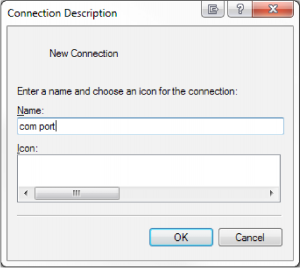
Step 4) Choose the correct COM port. From the drop down list, select the correct COM port your modem is connected to.
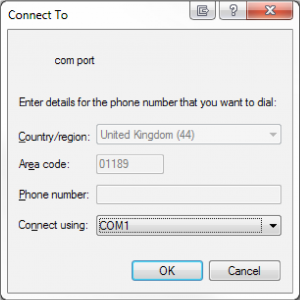
Step 5) Configure the port with the following settings (These settings are standard for all of the Siretta modems):
- Bits per second: 115200
- Data bits: 8
- Parity: None
- Stop bits: 1
- Flow control: Hardware
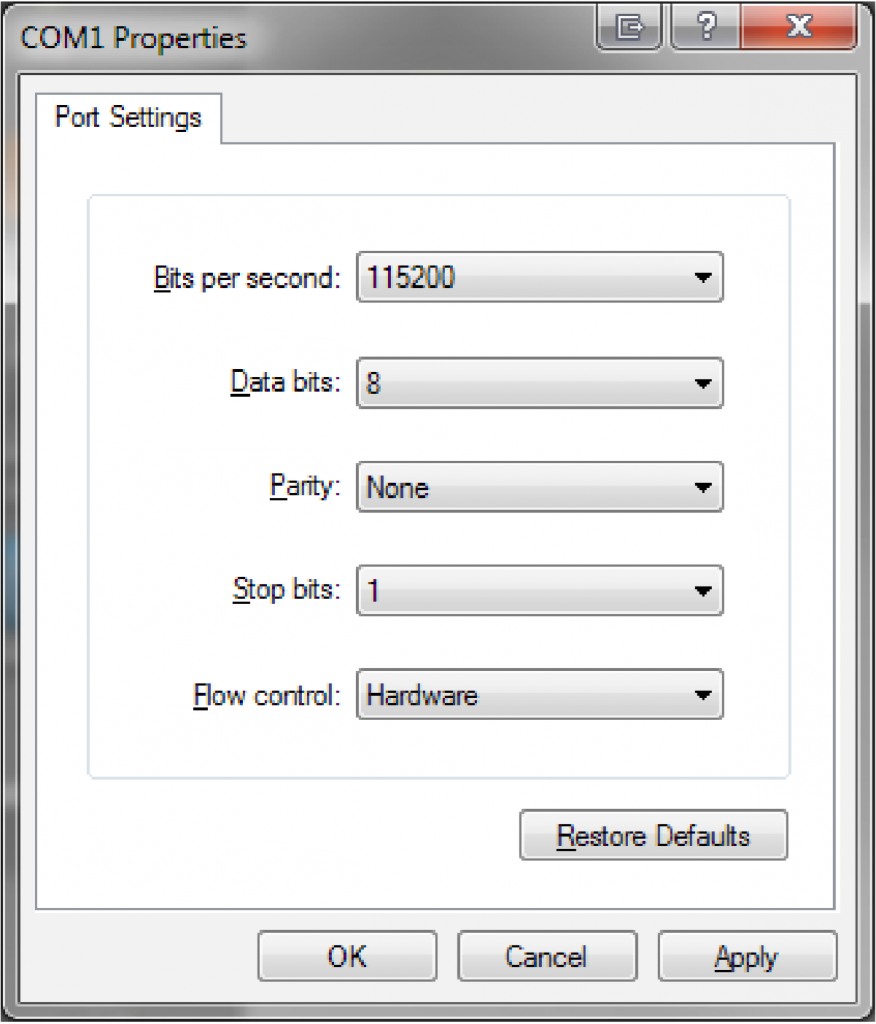
Step 6) Send AT commands to the unit. Send the initial ‘AT’ command to determine the serial communication with the modem is working correctly. If communication is successful. you will get an ‘OK’ response from the modem. You can then issue any other commands as required.
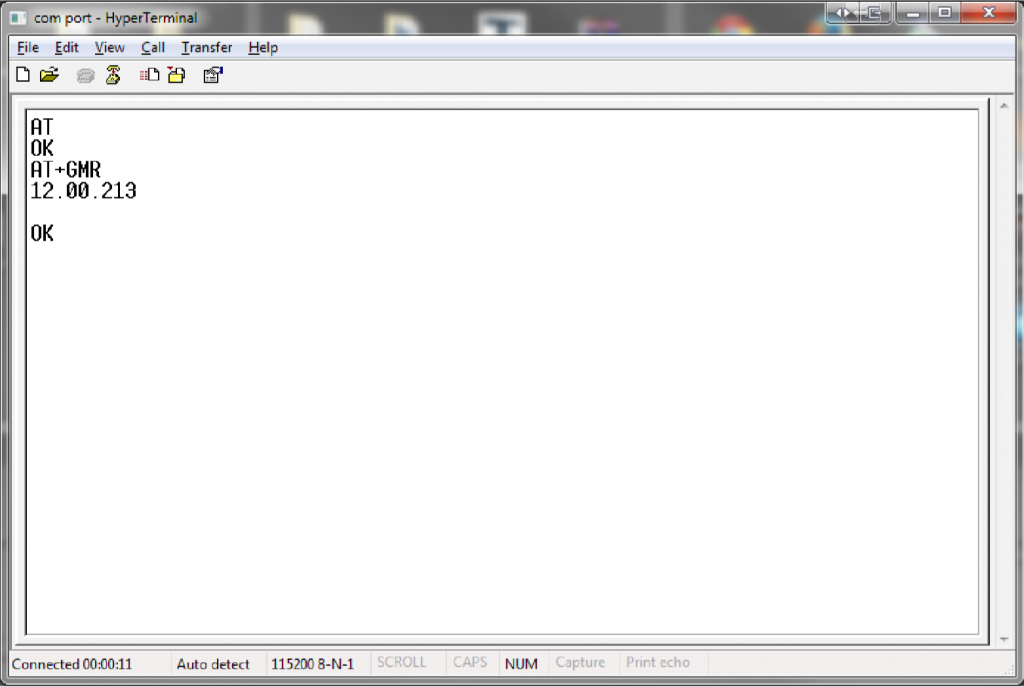
Commands to Check System is Working
Check Serial Port is Working
AT
//Receive following when successful:
OK
Set Verbose Error Reporting
AT+CMEE=2
//Receive following when successful:
OK
Commands for Basic Operation
Check PIN Registration
AT+CPIN?
//Receive following when successful:
+CPIN: READY
OK
//Receive following when SIM is not inserted:
+CME ERROR: SIM not inserted
//Receive following when SIM requires a PIN code:
+CME ERROR: SIM pin
Query Firmware Version
AT+GMR
//Receive following when successful:
Firmware version (make a note of this)
Query IMEI Number
AT+CGSN
//Receive following when successful:
IMEI number (make a note of this)
Cellular Network Operation
Set Network Registration to ‘ALL’
AT+COPS=0
//Receive following when successful:
OK
Check Network Registration
AT+CREG?
//Receive following when registered to a local network:
+CREG: 0,1
//Receive following when registered to a roaming network:
+CREG: 0,5
//Receive following when not registered to a network:
+CREG: 0,0
//Receive following when not searching for a network:
+CREG: 0,2
//Receive following when registration is denied:
+CREG: 0,3
NOTE:
When experiencing registration problems, check the following:
1) Antenna is connected and screwed in tightly to unit
2) SIM is valid and has credit / active
3) SIM is setup for 2G / 3G / 4G service
4) SIM is SMS enabled
5) There is signal available for the cellular network in use
6) Ensure more than 15 seconds has elapsed since power up
Check Network Signal Strength
AT+CSQ
//Receive signal value >9 when successful:
+CSQ: 23,1
//Receive signal value =99 when there is no signal:
+CSQ: 99,1
//Receive signal value less than 9 when there are network connectivity issues:
+CSQ: 3,1
NOTE:
When experiencing bad network signal strength (less than 9), check the following:
1) Antenna is suitable for network in use and is tightly screwed to unit
2) There is good signal available for the cellular network in the area
3) Move the antenna near a window or preferably outside
4) Move the antenna to an elevated position (> 3M high)
5) Use a high gain antenna
6) Ensure short cable length (less than 3M) for cable connecting antenna to modem
GPRS Network Operation
Check GPRS Context Availability
AT+CGATT?
//Receive following when successful:
+CGATT: 1
OK
//Receive following when content is not available or not enabled:
+CGATT: 0
OK
Set GPRS APN For Your Network
AT+CGDCONT=1,”IP”,”APN Name”
//Receive following when successful:
OK
NOTE:
To configure the APN name correctly, follow these steps :
1) Navigate to the following link: https://www.siretta.com/apn.php
2) Select the country you are in (If your country is not listed please contact Siretta)
3) Select the network from the list (If your network is not listed please contact Siretta)
4) Insert the APN name from the table in to the “APN Name” field in the ‘AT+CGDCONT’ command
Connect To GPRS Context
AT#SGACT=1,1,”APN Username”,”APN Password”
//Receive following when successful (Where x.x.x.x is your assigned IP address):
#SGACT: x.x.x.x
OK
//Receive following when the APN Name / APN Username / APN Password is incorrect:
ERROR
NOTE:
To configure the APN username and password correctly, follow these steps:
1) Navigate to the following link: https://www.siretta.com/apn.php
2) Select the country you are in (If your country is not listed please contact Siretta)
3) Select the network from the list (If your network is not listed please contact Siretta)
4) Insert the APN username from the table in to the “APN Username” field in the ‘AT#SGACT’ command
5) Insert the APN password from the table in to the “APN Password” field in the ‘AT#SGACT’ command
Setup TCP Socket Connection Parameters
AT#SCFG: 1,1,300,90,600,50
//Receive following when successful:
OK
NOTE:
Use the following standard parameters:
1) 300 bytes packet size
2) 90 second no activity timeout
3) 600 second connection timeout
4) 50 millisecond packet timeout
Connect TCP Socket To Server IP Address
AT#SD=1,0,xxxx,”y.y.y.y”
//Receive following when successful (Serial port connected directly to server socket):
CONNECT
//Receive following when connection is dropped (Serial port no longer connected to server socket):
NO CARRIER
NOTE:
When connecting to a server socket the following should be considered:
1) The IP address of the server should be fixed and capable of accepting an incoming socket connection
2) The server port should be configured and capable of accepting an incoming socket connection