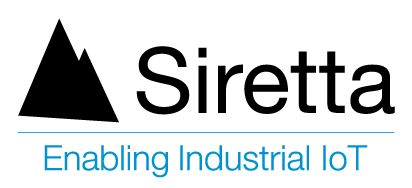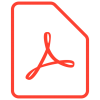Introduction
The Siretta Router M2M management platform is designed to allow users to control Siretta routers remotely.
This guide shows how to add an Industrial Siretta Router to the Router M2M Management Platform.
Requirements:
· Router Quick Start Guide
· Remote Configuration Application Note
· Router M2M Management platform server name and port number (cloud.siretta.com and 8000)
Steps
1. Login to your Router web page GUI.
1.1 To login locally – (refer to Router Quick Start Guide) https://www.siretta.com/wp-content/uploads/2019/05/Siretta-Routers-Quick-Start-Guide-Rev-1.0.pdf
1.2 To login remotely – (refer to Remote Configuration Application Note) https://www.siretta.com/2019/06/remote-configuration-siretta-router/
2. Navigate to the ‘Administration’ tab on the Router web page (GUI).
3. Click M2M Settings
4. Check M2M Enable box
5. Select Fail action as Restart M2M
6. Name the device ID (user defined – for this guide 001 is used)
7. Enter M2M Server as “cloud.siretta.com”
8. Enter M2M Port as “8000”
9. Leave default Heartbeat interval “10”
10. Leave default Heartbeat retry “10”
11. Select “Remote Connect” on the Named – Pipe Enabled field
12. Enter Named-Pipe Server Port number (user defined – for this guide 1433 is used but is not an active port)
13. Click ‘Save’
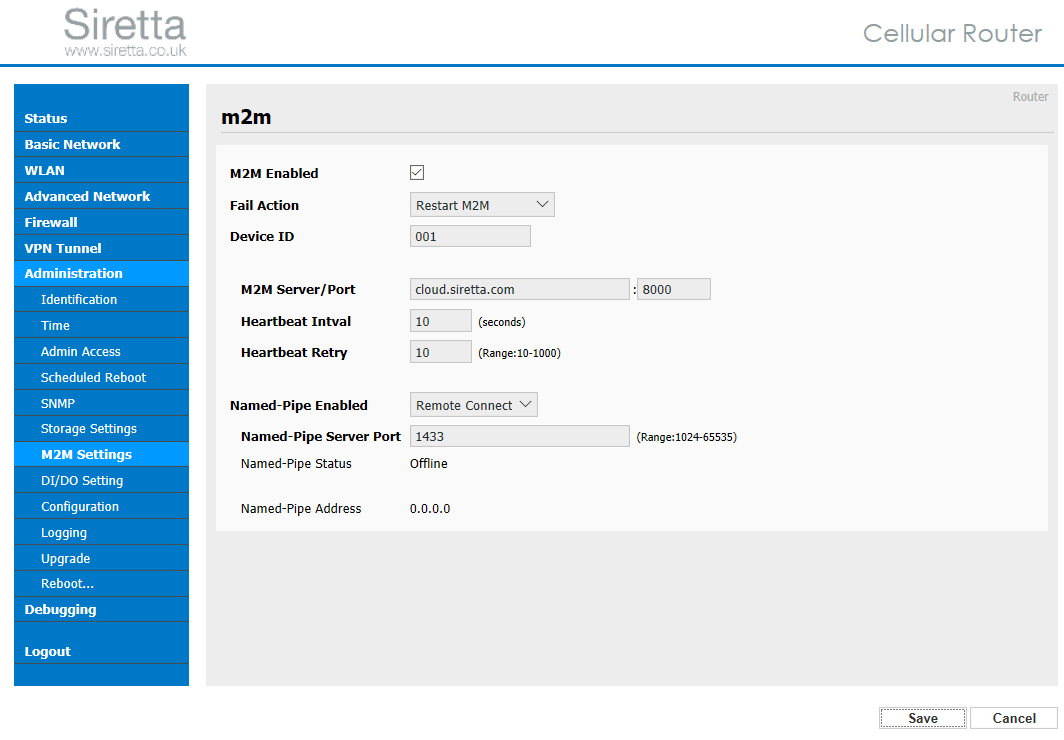
14. Wait for the notification stating “Saving” followed by “Settings saved. Some services are being restarted” to appear.
15. The Router setup is now complete.
Access Management Portal Services
1. Call Siretta support with the device details below:
1.1 Device ID (For this guide 001 is used)
1.2 IMEI number (For this guide the IMEI of the router was used)
2. Siretta Support will confirm if the device has successfully been added to the Management platform.
3. If the device has been successfully added to the system, Siretta support will assign the Router to the customer account.
4. To view the Router on the cloud platform the user will need to login to their account on the platform.
5. Link to the platform login page is http://cloud.siretta.com:8080/
6. The user will need to use their login user name and password provided by Siretta.