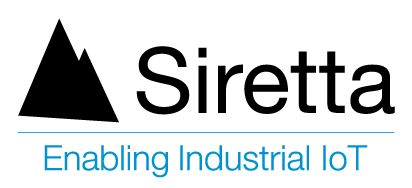Introduction
QUARTZ Routers from Siretta employ 2 digital inputs and one digital output, used for switching external digital levels (DI-1 and DI-2) from the Router and accepting a digital level (DO) to the Router. The DI-1, DI-2 and DO are Dry Contact and can only be used for switching, rather than driving other inputs.
Digital Inputs allow the QUARTZ Microcontroller to detect logic states (high or low) when GND is connected/disconnected to the DI-1/2 Pins of the router. Digital Output allow the microcontroller inside the QUARTZ to output logic states.
DI-1/2 are controlled by GND.

Accessing DI/DO functions
DI/DO functions can be accessed and configured on the QUARTZ Router by navigating to the Administration tab on the router GUI (refer to Quick Start Guide) then select DI/DO Setting.
After opening the DI/DO setting page you will be presented with the page like screenshot below.
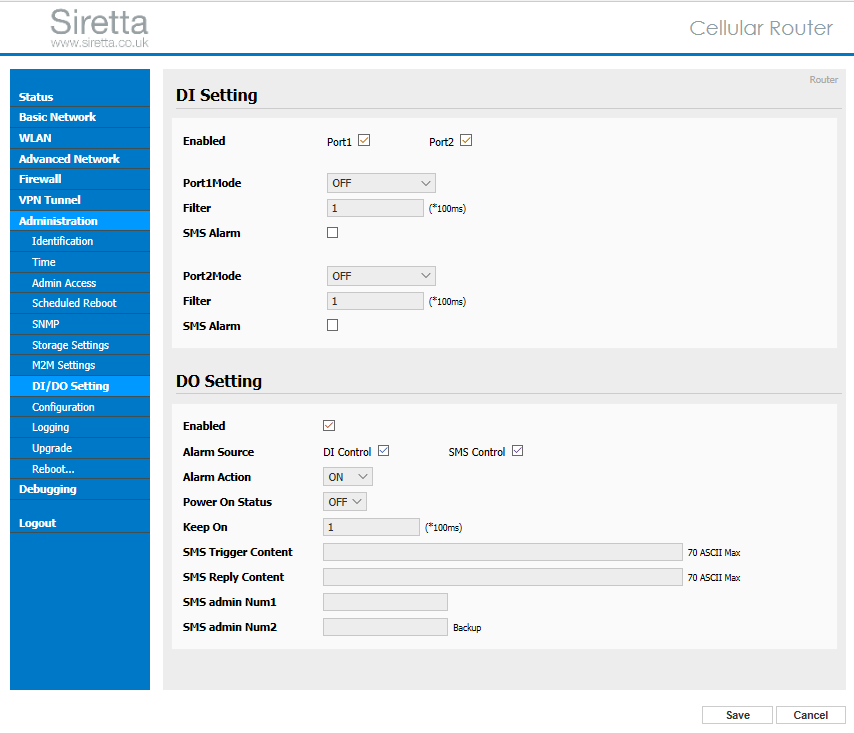
Note: – In DI/DO setting page above all the boxes where checked to show available options before the configuration of the DI/DO functions.
Configuring DI
This example is designed for the user to receive SMS notifications from the Siretta router.
Steps for setting DI-1 (OFF).
- Follow router quick start guide (QSG) for initial router setup.
- Navigate to the Administration tab on the router GUI.
- Select DI/DO setting tab.
- Check enabled Port1 box.
- Select Port1Mode OFF (other available options are ON and EVENT_COUNTER)
- Enter Filter 1 (Can be any number between 1 -100), this value is used to control switch bounces. (Input (1~100) *100ms).
- Check SMS Alarm box.
- Enter SMS content of your choice (user defined up to 70 ASCII Max) “ON” used for this guide.
- Enter SMS receiver num1 “XXXXXXXXX” (where XXXXXXXXX is the mobile number).
- You can add second mobile number on SMS receiver num2 field if you wish to receive the same notification on a second number.
- Click Save.
- Wait for router to reboot.
- Once reboot is completed, open DI/DO setting on router page, you will be presented with the screenshot below:
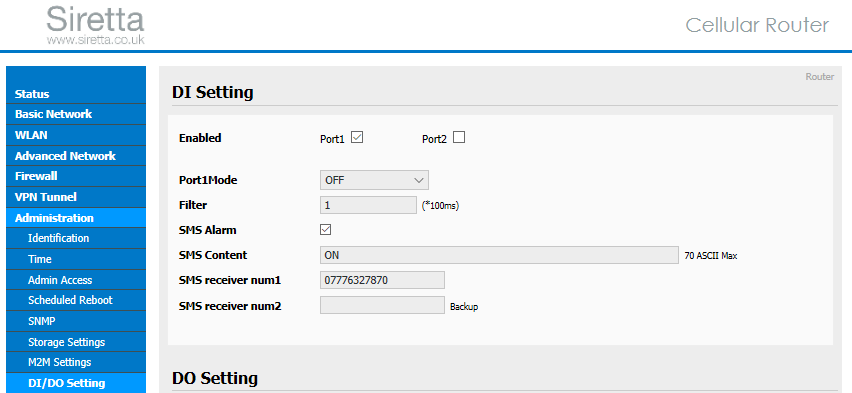
14. Settings for DI-1 now is complete
Testing Function: –
15. Connect DI-1 to the GND Pin (Both DI-1 and GND are located on the green connector of the router)
16. Once DI-1 and GND are connected, the router will send SMS “ON” to the mobile number defined on step 9 above.
17. For this example, the text message will be sent to the following number 07776327870.
Steps for setting DI-1 (ON).
18. Follow router quick start guide (QSG) for initial router setup.
19. Navigate to the Administration tab on the router GUI.
20. Select DI/DO setting tab.
21. Check enabled Port1 box.
22. Select Port1Mode ON (other available options are OFF and EVENT_COUNTER)
23. Enter Filter 1 (Can be any number between 1 -100), this value is used to control switch bounces. (Input (1~100) *100ms).
24. Check SMS Alarm box.
25. Enter SMS content of your choice (user defined up to 70 ASCII Max) “OFF” used for this guide.
26. Enter SMS receiver num1 “XXXXXXXXX” (where XXXXXXXXX is the mobile number).
27. You can add second mobile number on SMS receiver num2 field if you wish to receive the same notification on a second number.
28. Click Save.
29. Wait for router to reboot.
30. Once reboot completed, open DI/DO setting on router page, you will be presented with the screenshot below.

31. Settings for DI-1 now is complete
32. Router will start constant sending SMS message “OFF” to the mobile number defined on step 26 above.
33. For this example, the text message will be sent to the following number 07776327870.
34. Router will stop sending message “OFF” when GND is connected to the DI-1
35. For this example, the rooter will stop sending text message to the following number 07776327870
Steps for setting DI-1 (EVENT_COUNTER).
This function is covered by a separate Application Note.
Steps for setting DI-2 (OFF).
36. Follow router quick start guide for initial router setup.
37. Navigate to the Administration tab on the router GUI.
38. Select DI/DO setting tab.
39. Check enabled Port2 box.
40. Select Port2Mode OFF (other available options are ON and EVENT_COUNTER)
41. Enter Filter 1 (Can be any number between 1 -100), this value is used to control switch bounces. (Input (1~100) *100ms).
42. Check SMS Alarm box.
43. Enter SMS content of your choice (user defined up to 70 ASCII Max) “ON” used for this guide.
44. Enter SMS receiver num1 “XXXXXXXXX” (where XXXXXXXXX is the mobile number).
45. You can add second mobile number on SMS receiver num2 field if you wish to receive the same notification on a second number.
46. Click Save.
47. Wait for router to reboot.
48. Once reboot is complete, open DI/DO setting on router page, you will be presented with the screenshot below.
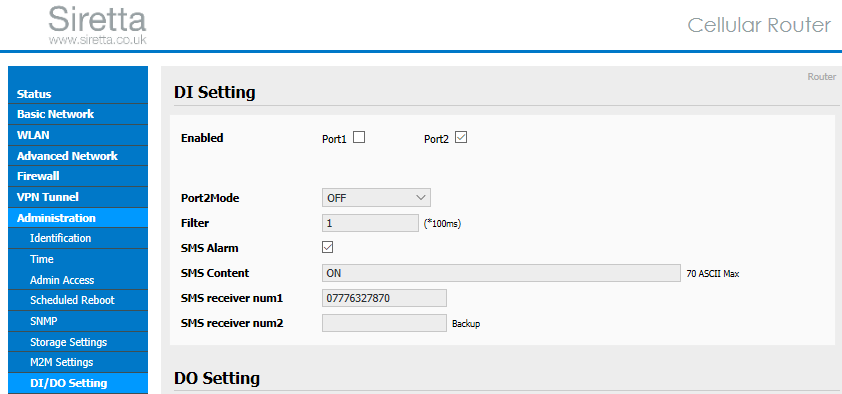
49. Settings for DI-2 now is complete
Testing Function: –
50. Connect DI-2 to the GND Pin (Both DI-2 and GND are located on the green connector of the router).
51. Once DI-2 and GND are connected, the router will send SMS “ON” to the mobile number defined on step 45.
52. For this example, the text message will be sent to the following number 07776327870
Steps for setting DI-2 (ON).
53. Follow router quick start guide (QSG) for initial router setup.
54. Navigate to the Administration tab on the router GUI.
55. Select DI/DO setting tab.
56. Check enabled Port2 box.
57. Select Port2Mode ON (other available options are OFF and EVENT_COUNTER)
58. Enter Filter 1 (Can be any number between 1 -100), this value is used to control switch bounces. (Input (1~100) *100ms).
59. Check SMS Alarm box.
60. Enter SMS content of your choice (user defined up to 70 ASCII Max) “OFF” used for this guide.
61. Enter SMS receiver num1 “XXXXXXXXX” (where XXXXXXXXX is the mobile number).
62. You can add second mobile number on SMS receiver num2 field if you wish to receive the same notification on a second number.
63. Click Save.
64. Wait for router to reboot.
65. Once reboot is complete, open DI/DO setting on router page, you will be presented with the screenshot below.
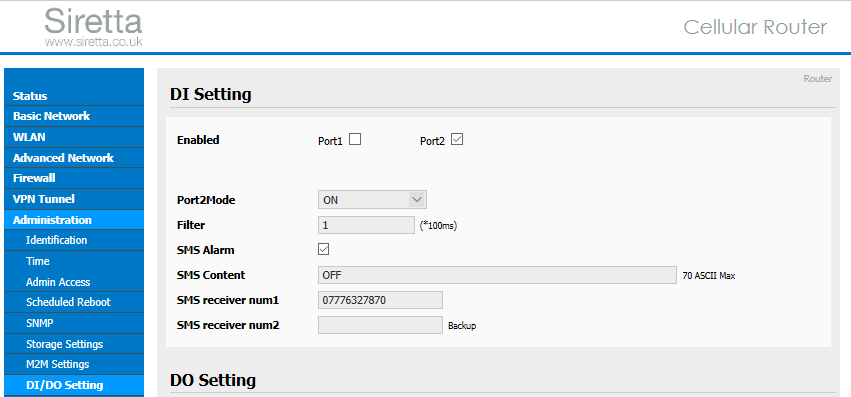
66. Settings for DI-2 now is complete
67. Router will start constant sending SMS message “OFF” to the mobile number defined on step 61
68. For this example, the text message will be sent to the following number 07776327870.
69. Router will stop sending message “OFF” when GND is Connected to DI-2.
70. Once GND and DI-2 are connected, the router will stop sending SMS “OFF” to the mobile number defined on step 61.
71. For this example, the rooter will stop sending text message to the following number 07776327870
Note: Port1 and port2 can be enabled at the same time and function simultaneously as seen below.
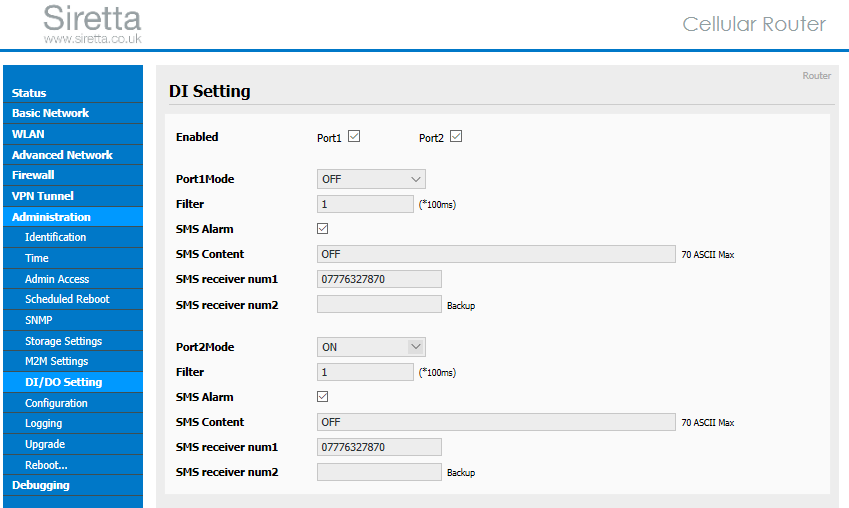
Steps for setting DI-2 (EVENT_COUNTER).
On separate document.
Configuring DO
The DO function can be accessed and configured on the router by navigating to the Administration tab on the router GUI (refer to RQSG) then select DI/DO Setting. After opening the DI/DO setting page you will be presented with the page like screenshot below.
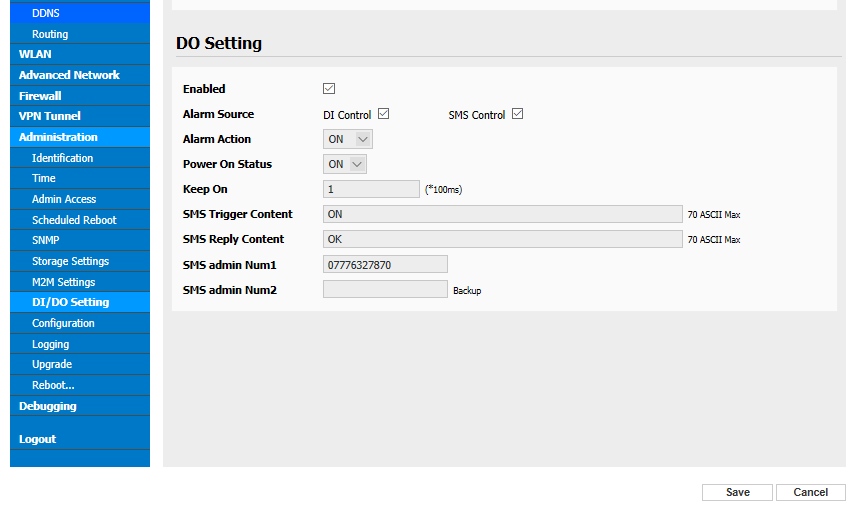
Note: – On DO setting page above all the boxes where checked to show what available options before the configuration of the DO function.
Steps for setting DO (SMS Control)
72. Follow router quick start guide (QSG) for initial router setup.
73.Navigate to the Administration tab on the router GUI.
74. Select DI/DO setting tab.
75. Check “Enabled” box on DO setting.
76. Select Alarm Source “SMS Control” (Other available option is DI control)
77. Select Alarm Action “ON” from the drop-down menu (Other available options are OFF & Pulse)
78. Select Power On Status “OFF” (Other available option is ON)
79. Enter Keep On times “2550” (Valid range 0-2550). This time for alarm to stay on.
80. Enter SMS Trigger content “123” for this guide (user defined up to 70 ASCII Max)
81. Enter SMS Reply Content “activate on DO” for this guide (user defined up to 70 ASCII Max)
82. Enter SMS admin Num1 “+YYXXXXXXXXX” (where XXXXXXXXX is the mobile number without zero and +YY is the country code).
83. Enter SMS admin Num1 “+447776327870” for this guide (remember to enter number with the county code on the format above, +44 is the UK county code)
84. You can add second mobile number on SMS admin Num2 field if you wish to receive the same notification on a second number.
85. Click Save.
86. Wait for router to reboot.
87. Once reboot is complete, open DI/DO setting on router page, you will be presented with the screenshot below on DO setting.
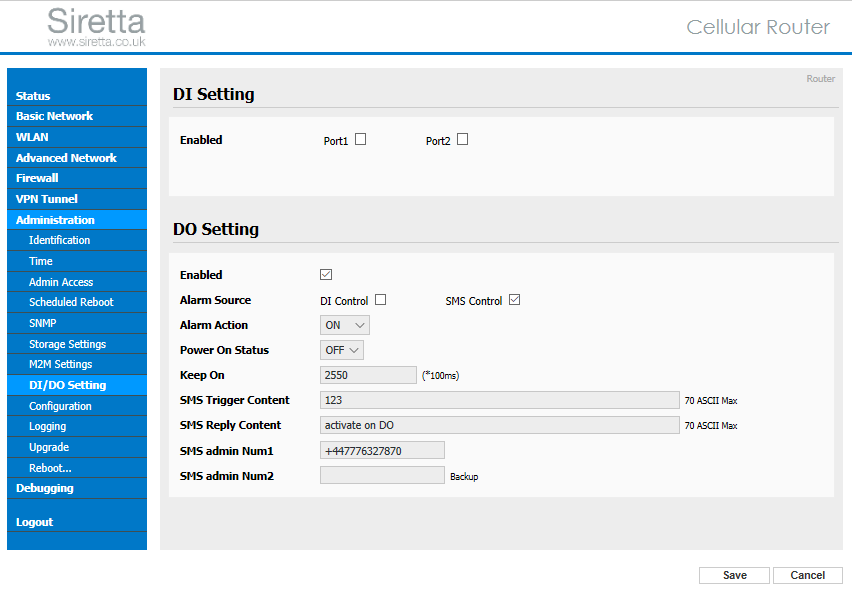
88. Settings for DO now is complete.
Testing Function: –
89. Use the mobile number defined on step 82 above to send SMS (text message) “123” to the mobile number inside the router.
90. Once “123” is received to the router, router will reply with message entered on step 81 above. (for this guide “activate on DO” used) as seen below.
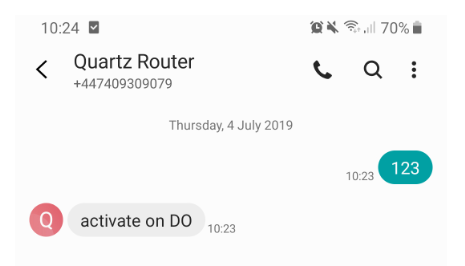
91. After receiving reply from the router as seen above, then you can measure voltage using multimeter between GND pin and DO pin from the router green connector.
92. Make sure the Multimeter is set to measure direct voltage (DC).
93. Connect GND pin from the router to the black lead of the Multimeter.
94. Connect DO pin from the router to the red lead of the Multimeter
95. Multimeter should read 5.00V.
Note: The DO voltage (5.0V Max) can be used to turn on other applications such as sensors. DI-1/2 act on the same way as dry contact with SMS notifications (voltages applied should be maximum 5V0. SMS notifications my delay due to the cellular network traffics. By applying excessive voltages to the DI-1/2 pins will cause damage to the router. Steps for setting DI-1/2 (EVENT_COUNTER) will be on separate application document.
Any queries please contact [email protected]