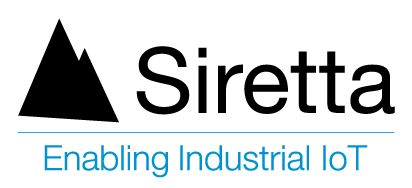Find software update files here for use on the range of Siretta products. Select the correct product category and choose the version of software required. Please make sure that you follow the software update procedure carefully to avoid any problems whilst performing your software updates.
SirettaSPARK Device Management Tool
The SirettaSPARK Tool is an automated device management application developed by Siretta to simplify the process of keeping your devices up to date with the latest software and firmware. Software updates provide new features, performance improvements and bug fixes to applications developed by Siretta and enhance your products overall capabilities. Firmware updates provide improvements to the devices core operation, add performance improvements and enhance device network interaction.
Both of these elements are important to keep your device running in optimal condition and the SirettaSPARK tool helps to make this process simple and easy.
Supported Siretta Devices
- ZETA-x Industrial Modems (General Purpose Communication)
- ZETA-xxP Industrial Modems (Low Power General Purpose Communication)
- SL500 Intelligent Industrial Modems (RS232 Serial Gateway Devices using SirettaLINK)
- SNYPER Cellular Network Analysers (Handheld cellular network scanning and reporting)
- SENTRY Intelligent Network Analysers (Embedded cellular network scanning and reporting)
The SirettaSPARK Tool automates software and firmware updates for all of your Siretta devices and offers the following benefits:
- Simplified device management
- Ensures devices have the latest firmware and software installed
- Increased performance and operating improvements
- Apply the latest bug fixes
In addition the SirettaSPARK Tool incorporates advanced features which offer the following:
- Debugging tools saved locally to a log file
- Debugging tools saved remotely to Siretta’s servers
- Device configuration tools for application management
- Simple network connectivity logging tools
The SirettaSPARK integrated tools provide automated device updates and allow the Siretta Engineering team to understand and debug any underlying issues with your application integration remotely.
NOTE: If SirettaSPARK does not find your connected equipment you may be running an outdated version of software or you may have a problem with your devices setup.
Please contact Siretta support for further assistance.
Software Manuals
Software Downloads
Latest QUARTZ-GOLD and QUARTZ-ONYX Firmware Revision
Firmware used in the QUARTZ-GOLD and QUARTZ-ONYX may be updated here. Siretta may periodically make updates available which fix any bugs discovered and/or add new features.
Please ensure you pick the correct file for the router you wish to upgrade below.
To Upgrade:
1) Please select the router update window (Administration > Upgrade)
The firmware versions provided are specific to each individual Siretta product and you must always use the correct firmware image with the correct product.
NOTE: Failure to observe these instructions may render your device unusable.
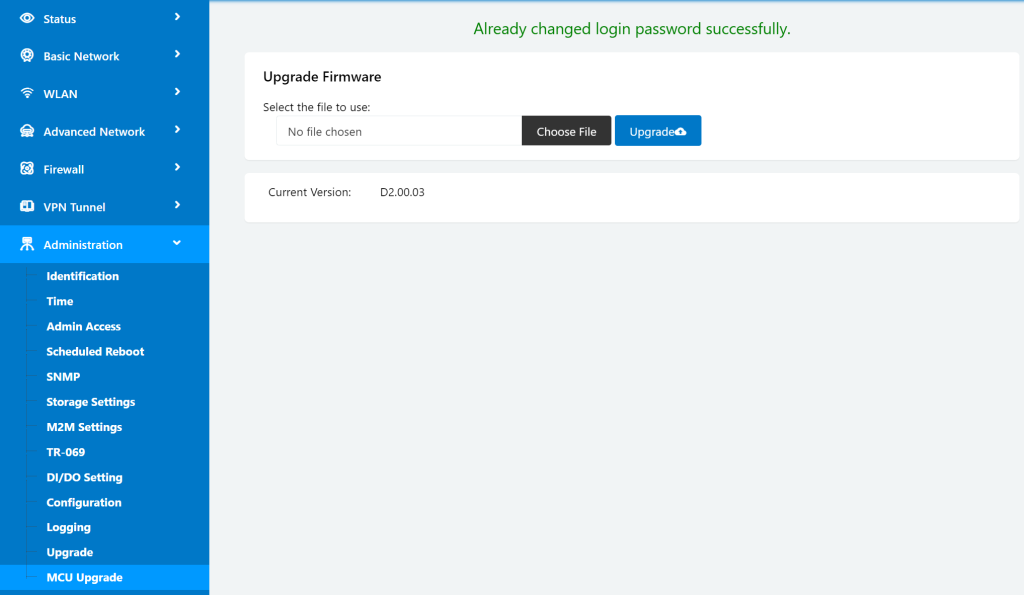 2) Backup the configuration before performing a firmware update (Administration > Configuration, Backup Configuration)
2) Backup the configuration before performing a firmware update (Administration > Configuration, Backup Configuration)
3) Select ‘Choose file’ to navigate to the new firmware image to be applied to the router.
The Current Version shows the full firmware detail which is the version shown detailing the date and time stamp.
Before clicking the blue ‘upgrade’ button, consider carefully if the configuration settings currently in the router should be preserved.
NOTE: By default, the ‘After flashing, erase all data in NVRAM memory’ option is checked – you may wish to uncheck this default option.
QUARTZ-GOLD Firmware Image (Not 5G)
Please note this firmware upgrade is only for the QUARTZ-GOLD router.
If you are unsure of which model you have, please double check the Silver product label which will identify your unit.
WARNING: Do not use this firmware image on a QUARTZ-ONYX router.
QUARTZ-ONYX Firmware Image
Please note this firmware upgrade is only for the QUARTZ-ONYX router.
If you are unsure of which model you have, please double check the Silver product label which will identify your unit.
WARNING: Do not use this firmware image on a QUARTZ-GOLD router.
RS232 to Serial Cable Installation Instructions
The procedure steps below ensure that you can reliably install your device drivers without running into difficulties and should help prevent serial communication failures.
Please see the steps below:
-
- Download the ‘USB to Serial Device Drivers’ ZIP file
- Open the ZIP file and select the correct OS folder for your system from the following list
Android
Mac OS
Windows - Follow the standard installation process for your system
- Once the drivers are installed on your system insert the USB to Serial cable in to your system
- You will see the device enumerated in the USB list
- Use the device as a standard COM port to communicate with your equipment
Siretta RS232 to Serial Support Tools
Download the RS232 to Serial Cable Device Drivers to support the following products:
ZETA-xxP Starter Kits
ZETA-N Starter Kits
SL500 Starter Kits
Siretta USB Device Drivers
To connect your industrial modem, network signal analyser or intelligent cellular application to your OS of choice, you will need to install the relevant USB drivers for your system. The USB drivers are required for firmware updates and direct communication to the module over a serial link.
To download the drivers for your system please visit the ‘Siretta Portal’ and navigate to the USB driver download using the link below:
PLEASE NOTE:
You must connect your device to the system and it must be turned on for the software drivers to install correctly!!