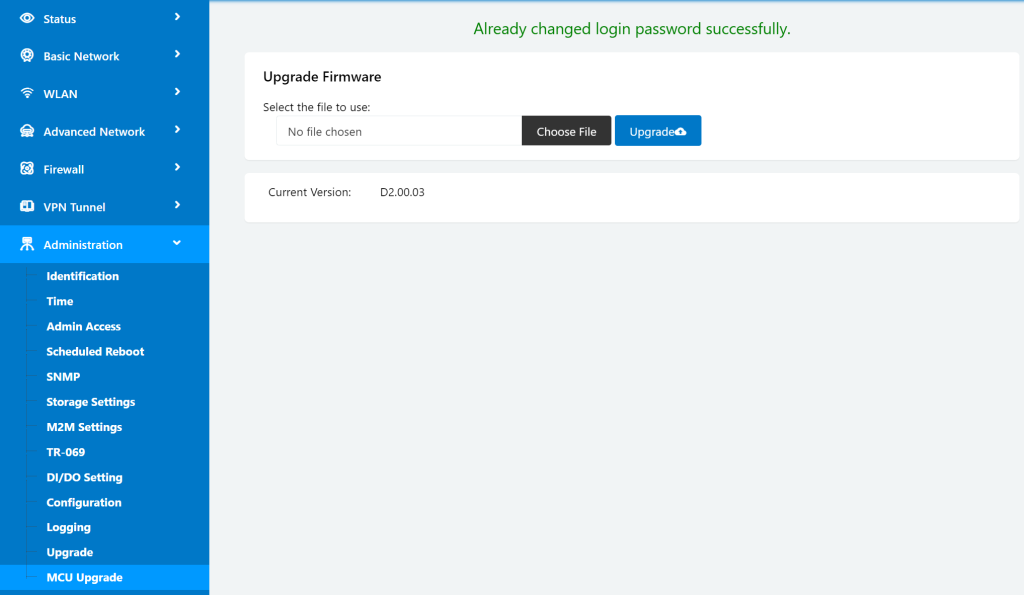The Quartz Router Range delivers reliable and secure cellular connectivity for industrial and remote applications, ensuring seamless data transmission over 4G LTE and 5G NR networks. Designed for robust performance, these routers support multiple interfaces and remote management for flexible deployment. To help you get the most from your Quartz router, this page provides essential support resources, including user manuals, firmware updates, and troubleshooting guides. Whether you’re setting up your router, updating firmware, or troubleshooting connectivity, you’ll find the key information here.
Downloads & Firmware Updates:
Stay current with the latest QUARTZ firmware and software tools. Regular updates ensure improved functionality, enhanced performance, and new features.
Document Downloads:
Learn how to use your QUARTZ router. Browse our document section for user manuals and datasheets.
Troubleshooting & FAQs
Are you having an issue with your QUARTZ? Browse our Application notes section for solutions to common problems, Our FAQs also provide quick answers to frequently asked questions.
Technical Support
If you need further assistance, our support team is ready to help. Contact us for expert guidance on setup, advanced features, or diagnosing network-related issues.
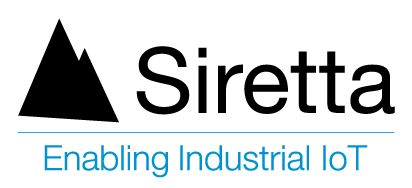
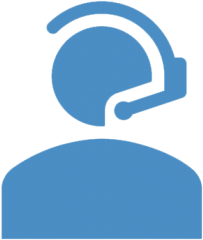 Click here to submit a support request
Click here to submit a support request