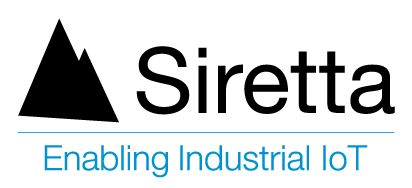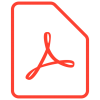LED Status Codes
To debug your device’s connection status in the field, the SirettaLINK device uses a number of LED error codes to indicate it’s connection states. The Red, Green and Blue LED’s all refer to different elements of the system which are described in more detail below. Monitor each LED colour flash code in isolation to work through the device’s status.
Cellular Registration Status (Red LED)
The Red LED indicates the registration status of the cellular connection. If the device is not registered to the cellular network it is not possible for the unit to communicate to the SirettaLINK portal or the configured end equipment.
Connection Status
Solid On – Not registered to cellular network
Flash (1Hz) – Registered to cellular network
Optimum Status
Flash (1Hz) – Connected to Network
SirettaLINK Registration Status (Green LED)
The Green LED indicates the connection status of the SirettaLINK portal. If the device is able to sync correctly to the SirettaLINK portal the LED is solid on. The Green LED also indicates the SirettaLINK device power on sequence.
Connection Status
Flash (4Hz) – Initialising device
Flash (3Hz) – Registering to network
Flash (2Hz) – Obtaining IP address
Flash (1Hz) – Connecting to server
Solid On – Synchronised to SirettaLINK portal
Optimum Status
Solid On – Connected and Synced
Server Registration Status (Blue LED)
The Blue LED indicates the connection status of the client defined server. If the device is able to connect to the client’s defined server the LED is solid on. The BLue LED also indicates connectivity error codes.
Connection Status
Flash (4Hz) – Initialising device
Flash (2Hz) – Online device state
Flash (1Hz) – Idle waiting state
Solid On – Connected to client server
Error Status Codes
Pulse (1 short – 1 long) – Connection failure
Pulse (1 short – 2 long) – Local disconnect
Pulse (1 short – 3 long) – Remote disconnect
Optimum Status
Solid On – Connected and Communicating
Bootloader Status (Alternating Green & Blue)
Bootloader mode allows you to update the SirettLINK software, cellular module firmware and configure SIM APN settings using the SirettaSPARK Configuration Tool.