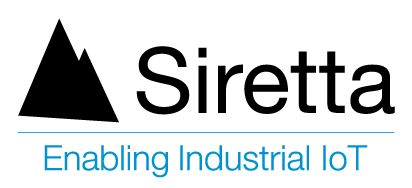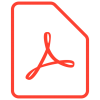Introduction
This application note shows step by step how to test a roaming sim card using a Siretta Modem.
NOTE
– All Siretta Modems can be used for testing a roaming sim card depending upon the technologies to be tested.
– All Siretta Modems support roaming sim cards.
– This application note covers the following technologies 2G (GSM), 3G (UMTS) and 4G (LTE).
Resources used for this application note are as follows:
– PC with an installed ‘Terminal Emulator’ program: A Windows 10 laptop installed with Tera Term was used for the purpose of this guide.
– Siretta Part Number: 61057 -ZETA-GEP-LTE4 (EU) – with accessory kit – Low Power LTE Cat 4 European Modem with GPIO and GNSS – Siretta – Enabling Industrial IoT
– ZETA-xxP-LTE1 / ZETA-xxP-LTE4 AT Command Reference Manual.
– ZETA-xxP Quick Start Guide – ZETA-xxP Quick Start Guide
– Initial Modem Setup Guide Application Note: Initial Modem Setup Guide App Note
– Roaming SIM card to be evaluated.
Procedure
1. Follow the Modem Starter Kit Quick Start Guide.
2. Follow pages 1 to 5 of the Initial Modem Setup Guide Application Note ensuring that a roaming SIM card is used.
3. Check the network registration status using the AT command AT+CREG?
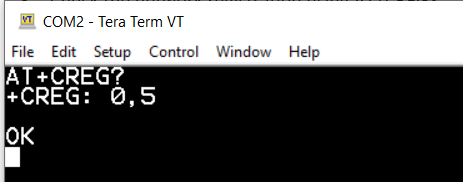
4. Confirm that the device returns +CREG: 0,5 as seen above or +CREG: 0,1 (+CREG: 0,5 indicates that the device is registered to a roaming network. +CREG: 0,1 indicates that the device is registered to the home network).
NOTE
If the device returns +CREG: 0,1 it indicates that the device is registered to the home network from the SIM which could be the home network for a roaming SIM or it could be the home network for a non-roaming SIM. You can test this by using the AT+COPS command to try and connect to a different network provider (this process is described in more detail below).
Following on from further testing below, if the SIM is not setup for roaming, please contact the SIM provider to enable a roaming service for the SIM according to your requirements (national or international roaming).
Testing the SIM card on 2G (GSM) networks.
1. Issue the AT command AT+WS46=12 to set the modem to 2G (GSM).
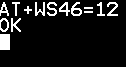
2. Receive OK when successful.
3. Check the availability of 2G (GSM) networks by using the AT command AT+COPS=?
4. Receive the following results when successful.

5. The Siretta Modem confirms that the following networks are available:
• “O2 – UK”
• “EE”
• “vodafone UK”
Connect device to O2-UK network
1. Issue the AT command AT+COPS=1,0,”O2 – UK” or alternatively AT+COPS=1,0,”23410″ to connect to “O2 – UK”
2. Receive OK when successful.
3. Issue the AT command AT+CREG? to see if the SIM is registered to a network.
4. Confirm that the device returns +CREG: 0,5 or +CREG: 0,1 (+CREG: 0,5 indicates that the device is registered to a roaming network. +CREG: 0,1 indicates that the device is registered to the home network)
5. Check what network the device is registered to using AT+COPS?
6. Confirm that the device is registered to “O2 – UK”
7. Issue the following AT command AT#MONI to get more details of the connected cell.
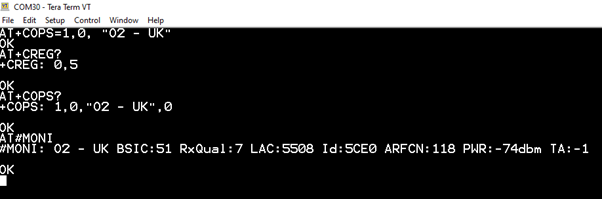
8. You have successfully registered to “O2 – UK”.
Connect device to EE network
1. Issue the AT command AT+COPS=1,0,”EE” or alternatively AT+COPS=1,0,”23430″ to connect to “EE”
2. Receive OK when successful.
3. Issue the AT command AT+CREG? to see if the SIM is registered to a network.
4. Confirm that it returns +CREG: 0,5 or +CREG: 0,1 (+CREG: 0,5 indicates that the device is registered to a roaming network. +CREG: 0,1 indicates that the device is registered to the home network)
5. Check what network the device is registered to using the AT command AT+COPS?
6. Confirm that device is registered to “EE”.
7. Issue the following AT command AT#MONI to get more details of the connected cell.
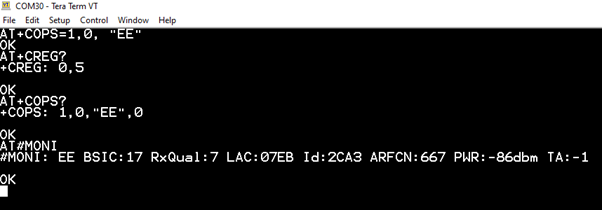
8. You have successfully registered to an “EE” Network.
Connect device to vodafone UK network
1. Issue the AT command AT+COPS=1,0,”vodafone UK” or alternatively AT+COPS=1,0,”23415″ to connect to “vodafone UK”
2. Receive OK when successful.
3. Issue the AT command AT+CREG? to see if the SIM is registered to a network
4. Confirm that it returns +CREG: 0,5 or +CREG: 0,1 (+CREG: 0,5 indicates that the device is registered to a roaming network. +CREG: 0,1 indicates that the device is registered to the home network)
5. Check what network the device is registered to using the AT command AT+COPS?
6. Confirm that device is registered to “vodafone UK”
7. Issue the AT command AT#MONI to get more details of the connected cell.
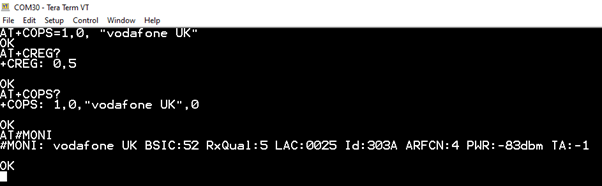
8. You have successfully registered to a “vodafone UK” Network.
2G (GSM) network test result summary
When a SIM card is roaming enabled you can see that the SIM connects to the following 2G (GSM) networks “O2 – UK”, “EE” and “vodafone UK” as shown above.
NOTE
Three UK does not support 2G (GSM) networks and so does not appear on the GSM network. Three UK is available on 3G (UMTS) and 4G (LTE) networks.
Testing the SIM card on 3G (UMTS) networks
1. Issue the AT command AT+WS46=22 to set the modem to 3G (UMTS).
2. Receive OK when successful.
3. Check the availability of 3G (UMTS) networks by using the following AT command: AT+COPS=?
4. Receive the following results when successful.

5. The Siretta Modem confirms that the following networks are available.
• “3 UK”
• “Vodafone UK”
• “O2 – UK”
• “EE”
6. Repeat steps above for testing “3 UK”, “Vodafone UK”, “O2 – UK” and “EE”
3G (UMTS) network test result summary
When a SIM card is roaming enabled you can see that the SIM connects to the following 3G (UMTS) networks “O2 – UK”, “EE”,”3 UK” and “vodafone UK” as shown above.
Testing the SIM card on 4G (LTE) networks
1. Issue the AT command AT+WS46=28 to set the modem to 4G (LTE).
2. Receive OK when successful.
3. Check the availability of 4G (LTE) networks by using the AT command AT+COPS=?
4. Receive the following results when successful.

5. The Siretta Modem confirms that the following networks are available:
• “3 UK”
• “Vodafone UK”
• “O2 – UK”
• “EE”
6. Repeat steps above for testing “3 UK”, “Vodafone UK”, “O2 – UK” and “EE”
4G (LTE) network test result summary
When a SIM card is roaming enabled you can see that the SIM connects to the following 4G (LTE) networks “O2 – UK”, “EE”,”3 UK” and “Vodafone UK” as shown above.
NOTE
For testing the SMS functioning of the roaming SIM card use the following application note How to Send and Receive SMS Messages Using a Siretta Industrial Modem
For the definition of the responses returned by the AT commands AT#MONI, AT+COPS? , AT+COPS=? AT+CREG? refer to the AT Command Reference Manual , Understanding MCC, MNC and Network Names Application Note